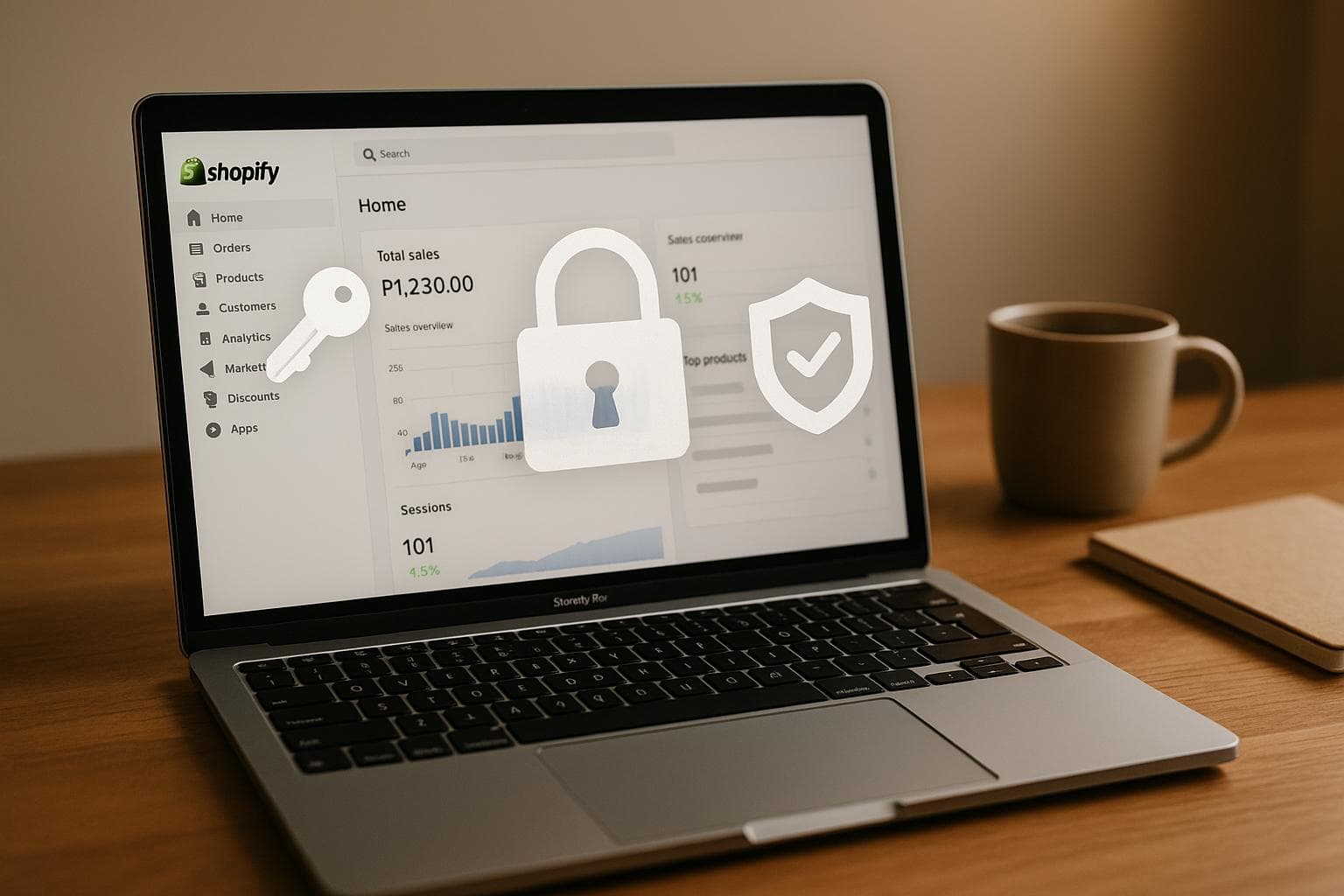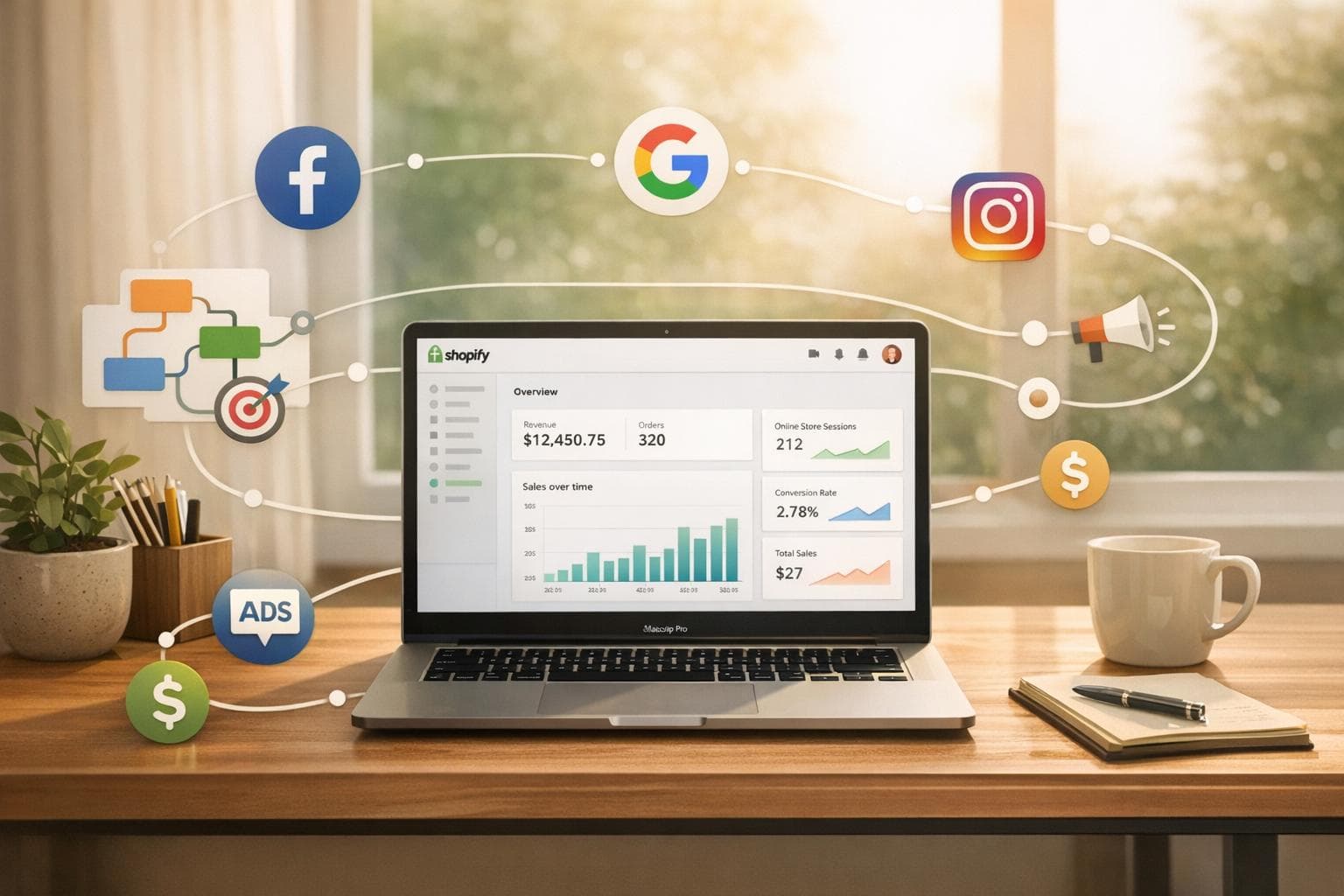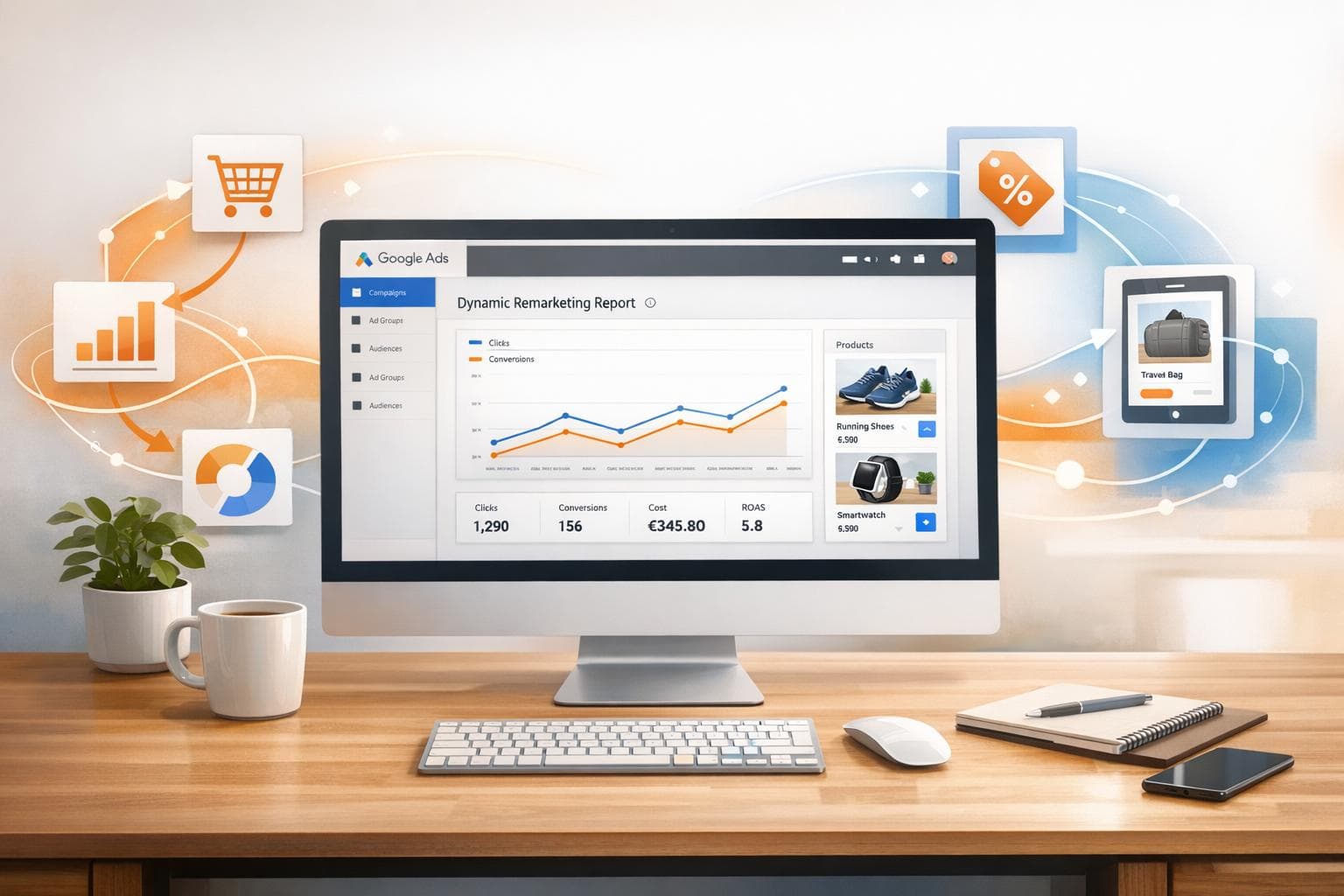5 Tips for Securing Shopify Third-Party Integrations
Learn essential tips to secure your Shopify store with third-party integrations, ensuring data safety and compliance.
Running a Shopify store with third-party apps? They’re great for boosting functionality, but they also bring risks like data breaches, over-permissioned access, and compliance headaches. Here's how to keep your store secure:
- Vet apps before installation: Check privacy policies, permissions, and developer reviews.
- Limit data access: Only grant apps the minimum permissions they need.
- Use secure login methods: Enable two-factor authentication (2FA) and OAuth for app connections.
- Audit regularly: Review app permissions and remove unused or outdated integrations.
- Leverage Shopify’s security tools: Use features like fraud analysis, SSL encryption, and activity logs.
How to set up Two-factor authentication || Shopify Help Center
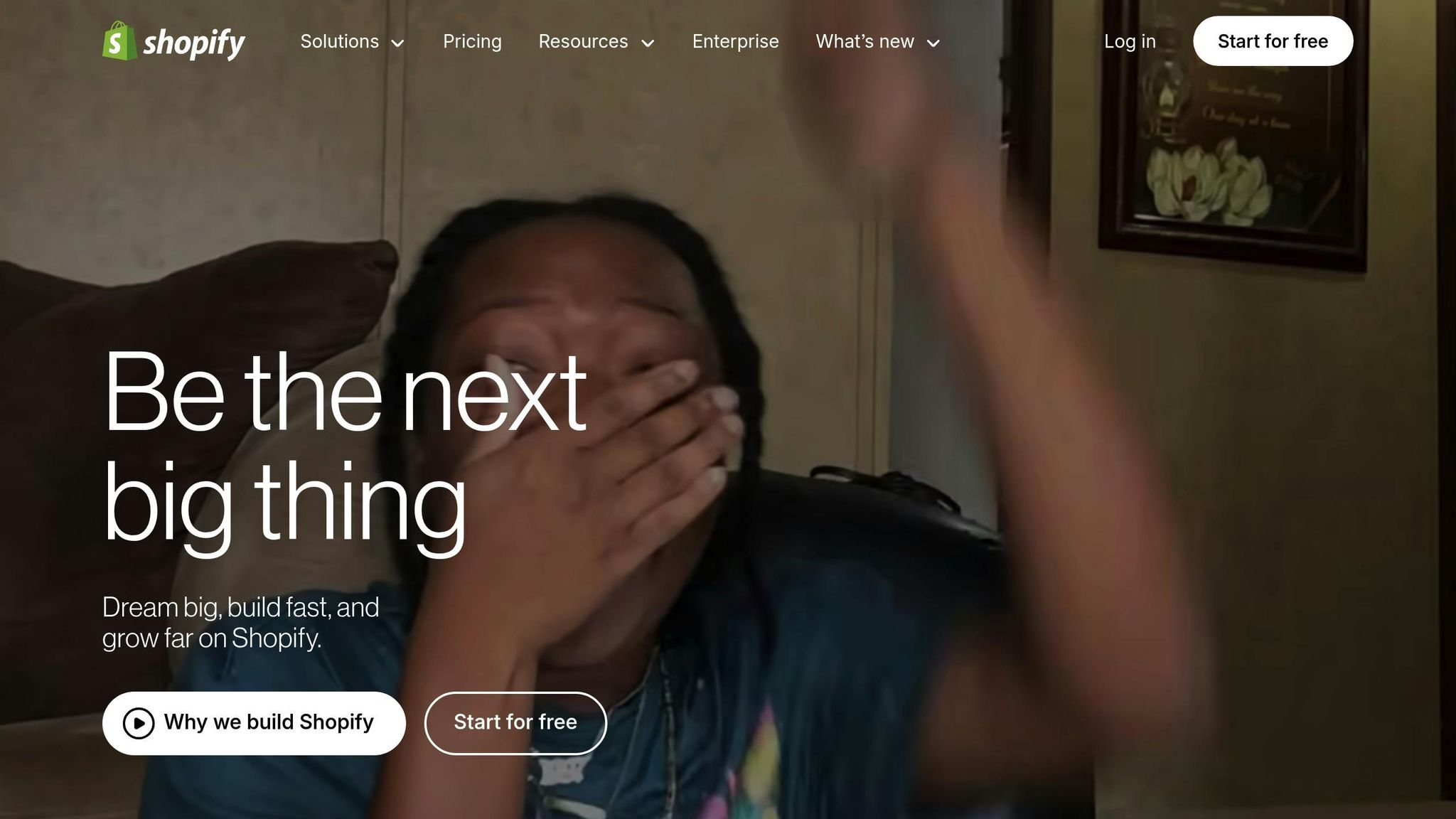
1. Check Third-Party Apps Before Installing
Before adding any third-party app, take the time to evaluate it thoroughly. This careful review can help you avoid potential security issues down the road.
Don’t rush into installation. Instead, focus on verifying the app’s security credentials by following the steps below.
Read App Privacy Policies and Permissions
Privacy policies are your first clue about how an app handles your data. Look for clear details about what data the app collects, how it’s stored, and whether it’s shared with others. Vague or incomplete policies can be a red flag.
Pay close attention to how long the app retains your data. Apps should follow practices like collecting only what’s necessary and deleting data promptly when it’s no longer needed. Opt for apps with clear and transparent deletion policies.
Also, review the permissions the app requests. These should align with the app’s purpose. For instance, if you’re installing an inventory management app, it may need access to your product catalog and stock levels. However, it shouldn’t be asking for access to sensitive customer payment details.
Be cautious of apps that ask for more permissions than they need. For example, if a basic analytics tool requests full access to customer data, payment information, or administrative controls, that’s a major red flag. Trustworthy apps stick to the principle of least privilege, only requesting the access they genuinely need to function [1][2].
Only grant permissions that are absolutely necessary. If you’re unsure about a request, reach out to the developer for clarification or consider finding an alternative app with more appropriate permission requirements.
Check App Developer Background
The developer’s reputation can tell you a lot about the app’s reliability and security standards. On the Shopify App Store, check the developer’s profile and badges for signs of credibility.
After reviewing the app’s privacy policy, dig into the developer’s background. Recent user reviews can provide insight into the app’s security track record. Focus on the most recent feedback to understand its current performance. If you notice repeated complaints about data handling or security issues, it’s worth reconsidering whether the app is the right choice for you.
2. Control and Monitor Data Access Permissions
When you first install an app, reviewing its permissions is crucial. But the work doesn’t stop there - actively managing app permissions after installation is just as important to safeguard your store's sensitive data.
The best approach? Stick to the "principle of least privilege." This means granting apps only the minimum access they need to do their job. By limiting permissions, you reduce the risk of data misuse or exposure if an app is compromised.
Give Only the Permissions Needed
Start by understanding the purpose of each permission and how it impacts your business. App permissions determine what information an app can access or modify in your Shopify store, including sensitive data like customer details, store owner information, and staff accounts [3].
When installing an app, carefully review the OAuth permission page. Check that the permissions requested align with the app's functionality. If an app asks for access that doesn’t make sense for its purpose, treat it as a red flag.
For instance, an order management app might need access to customer addresses and contact details but should only request recent order data - not your store's complete order history [3].
Always begin with the least access necessary, and only expand permissions if absolutely required. Over-permissioning is a frequent mistake that increases the chances of security breaches and data leaks [4].
"Not all app permissions are created equal. In fact, many store owners make the crucial mistake of giving apps carte blanche access to their stores." - Gorilla ROI [4]
Although Shopify’s app review process ensures permissions are granted based on the app’s function or approved use cases [5], the ultimate responsibility for your store’s data lies with you. After you’ve granted minimal permissions, make it a habit to review them regularly.
Regularly Audit Permissions
Minimizing permissions at the start is just the first step. Over time, apps might accumulate unnecessary access, or your business needs could change. That’s why regular permission reviews are essential.
Set a monthly reminder to audit app permissions. In your Shopify admin, go to Settings > Apps and sales channels, then for each app, click the three dots (...) > View details. Pay close attention to the Privacy details and Permission details sections [3].
During these audits, ask yourself if the app still needs all the permissions it currently has. Updates or changes in your workflow might have made some permissions redundant.
Keep a record of any changes in a spreadsheet to track which apps have what access. This makes it easier to spot apps that might need closer attention.
Additionally, conduct quarterly reviews to ensure permissions remain justified. If an app no longer adds value to your store, consider removing it entirely to reduce potential security risks. By combining regular audits with strict permission policies, you can create a safer and more controlled Shopify environment.
3. Use Secure Login and Connection Methods
Keeping your Shopify admin secure is essential to safeguarding sensitive data. Weak login methods can leave your store vulnerable to attacks, putting customer information, financial data, and store operations at risk. Strengthening your login and connection methods also helps secure the third-party integrations discussed earlier.
Turn On Two-Factor Authentication (2FA)
Two-factor authentication (2FA) adds an extra layer of security beyond just a password. Even if someone manages to steal your password, they can't access your account without the second authentication factor.
Shopify supports several 2FA options, including SMS, authenticator apps, and recovery codes. Authenticator apps, such as Google Authenticator or Authy, are the most secure because they work offline and can’t be intercepted like SMS messages.
To enable 2FA in your Shopify admin, navigate to Settings > Account > Security, then click Turn on two-step authentication and follow the steps. Be sure to save your recovery codes somewhere safe - these will help you regain access if you lose your primary authentication method.
It's wise to require 2FA for all admin and staff accounts. A single compromised account could expose your entire store and all its connected apps. You can make 2FA mandatory for staff members through your Shopify admin settings.
Once 2FA is in place, focus on securing third-party app access with token-based login methods.
Use OAuth and Token-Based Login
For third-party apps, always use secure token-based access methods like OAuth (Open Authorization). OAuth allows apps to interact with your store without needing your actual login credentials.
Instead of sharing passwords, OAuth generates access tokens that provide limited permissions. These tokens can be revoked at any time, so if an app gets compromised, you won’t need to reset passwords across multiple platforms - just revoke its token.
Look for apps that support OAuth 2.0, the current standard for secure authorization. When connecting an app, Shopify will redirect you to its official authorization page, where you can review the permissions requested. This ensures you’re not entering credentials on an untrustworthy site.
Avoid apps that ask for direct login credentials - this is a red flag and goes against Shopify’s best practices. Additionally, apps using session tokens add another layer of protection by setting expiration times for access. If a token is compromised, its limited lifespan minimizes potential damage.
Make Sure SSL/TLS Encryption is Active
Secure connections are just as important as secure logins when it comes to protecting your store’s data. SSL (Secure Sockets Layer) and TLS (Transport Layer Security) encryption safeguard sensitive information from being intercepted.
Shopify provides SSL certificates for all stores automatically, but you should confirm that your third-party apps also use encrypted connections. Check that all app URLs begin with "https://" and display a padlock icon in the browser.
Encrypted API connections are equally critical. When working with developers or reviewing app documentation, ensure all API calls use HTTPS endpoints. Unencrypted connections can expose customer data, order details, and other sensitive information.
If your browser flags mixed or insecure content, address it immediately. These warnings often mean that some elements on the page are not using encrypted connections, which could create vulnerabilities.
Modern browsers automatically validate SSL certificates, but stay alert to any warnings or errors. These could indicate security issues or even potential man-in-the-middle attacks. For example, platforms like Feedcast.ai prioritize secure, encrypted connections for all data transfers, ensuring your product feeds, customer data, and campaign metrics remain protected from unauthorized access.
sbb-itb-0bd1697
4. Review and Update Integrations Regularly
Keeping your integrations secure isn’t a one-and-done task - it’s an ongoing process. Third-party apps evolve, security standards shift, and new vulnerabilities can pop up over time. Without regular check-ins, even the most secure integrations can turn into weak links for your Shopify store.
Think of it like periodically checking the locks on your house. The same approach applies to the apps and services connected to your store.
Plan Regular Security Reviews
Make monthly security audits a habit. These reviews should focus on all active integrations, examining which apps have access to your store, what permissions they’re using, and whether they’re still necessary for your operations.
Start by going to your Shopify admin’s Apps section. Look for apps you haven’t used in over 60 days - these are often good candidates for removal. Be especially cautious with apps that have broad permissions, such as access to customer data, financial details, or order information.
Document your findings during each review. Tracking app usage and permissions over time not only helps you stay organized but also makes future audits quicker and easier.
If your store handles sensitive customer data, compliance may come into play. For example, if you have European customers, GDPR compliance requires you to regularly review how data is processed. Similarly, if you process credit card payments, PCI DSS standards mandate regular security checks for any system handling cardholder data.
To make this process seamless, set calendar reminders for these monthly reviews. Many store owners find it convenient to pair these checks with other recurring tasks like inventory or financial reviews.
Once you’ve completed the review, take action. Remove or update apps that are outdated or no longer serve a purpose.
Remove or Update Old Integrations
Unused apps can be a hidden security risk. Every connected integration is a potential entry point for attackers - even if you’re not actively using it. As a general rule, remove any app you haven’t used in the past 60 days.
Before deleting an app, confirm whether it stores any data you might need. Some apps maintain their own databases for customer information, order history, or analytics. Export this data if necessary before removal.
For apps you plan to keep, make sure they’re up to date. Regular updates are critical for receiving the latest security patches. While most Shopify apps update automatically, some may require manual approval. Check your app notifications weekly to ensure nothing slips through the cracks.
Watch out for deprecated integrations - those that no longer receive developer support. These pose a significant risk since they won’t receive future updates. Replace them with actively maintained alternatives as soon as possible.
When updating an app, review any new permission requests. Updates sometimes expand the app’s access to your store data. Don’t blindly approve these changes - take a moment to assess whether the additional permissions are necessary.
For example, advertising tools like Feedcast.ai often release updates to improve security and enhance functionality. Staying on top of these updates ensures your product feeds and campaign data are protected across advertising platforms.
After updates, test the app to ensure everything runs smoothly. This helps you catch any potential disruptions or security gaps early.
Lastly, maintain a backup schedule for your integration settings. If an update causes issues, having a backup allows you to quickly restore your previous configuration. Many store owners export their app settings monthly as part of their regular maintenance routine. This simple step can save you a lot of headaches down the line.
5. Use Shopify and Platform Security Features
When it comes to protecting your online store, the tools built right into your platform are often your strongest line of defense. Shopify provides a range of security features that many store owners tend to overlook. These built-in tools are not only reliable but also seamlessly integrated into the platform, reducing the risk of conflicts with other parts of your store. Instead of leaning heavily on third-party security apps, start by leveraging Shopify's native features. Below, we’ll explore these tools and how platforms like Feedcast.ai can further enhance the security of your advertising integrations.
Shopify's Built-In Security Features
Shopify is designed with e-commerce security in mind, offering a suite of tools to protect your store without requiring additional integrations. These features are regularly updated to stay ahead of emerging threats.
- SSL/TLS Encryption: Shopify automatically encrypts all data transfers, ensuring secure communication between your store and its visitors.
- Fraud Analysis: This tool flags suspicious orders, helping you identify and prevent potential fraud before it becomes a problem.
- Webhook Verification: Ensures that data sent to third-party integrations is authentic and originates from Shopify, blocking attempts by malicious actors to send fake data.
- Activity Logs: Keep a close eye on all changes made to your store, including those initiated by third-party apps. Regularly reviewing these logs can help you spot unauthorized activity.
- Staff Permissions: Manage who on your team can install or modify third-party integrations. By restricting administrative access to only essential personnel, you reduce potential security risks.
- Continuous Security Updates: Shopify’s infrastructure benefits from automatic updates and continuous monitoring, keeping your store protected without requiring manual intervention.
- Privacy and Compliance Tools: Built-in tools like privacy policy generators and cookie consent banners help you stay compliant with evolving data protection regulations.
Strengthen Advertising Security with Feedcast.ai
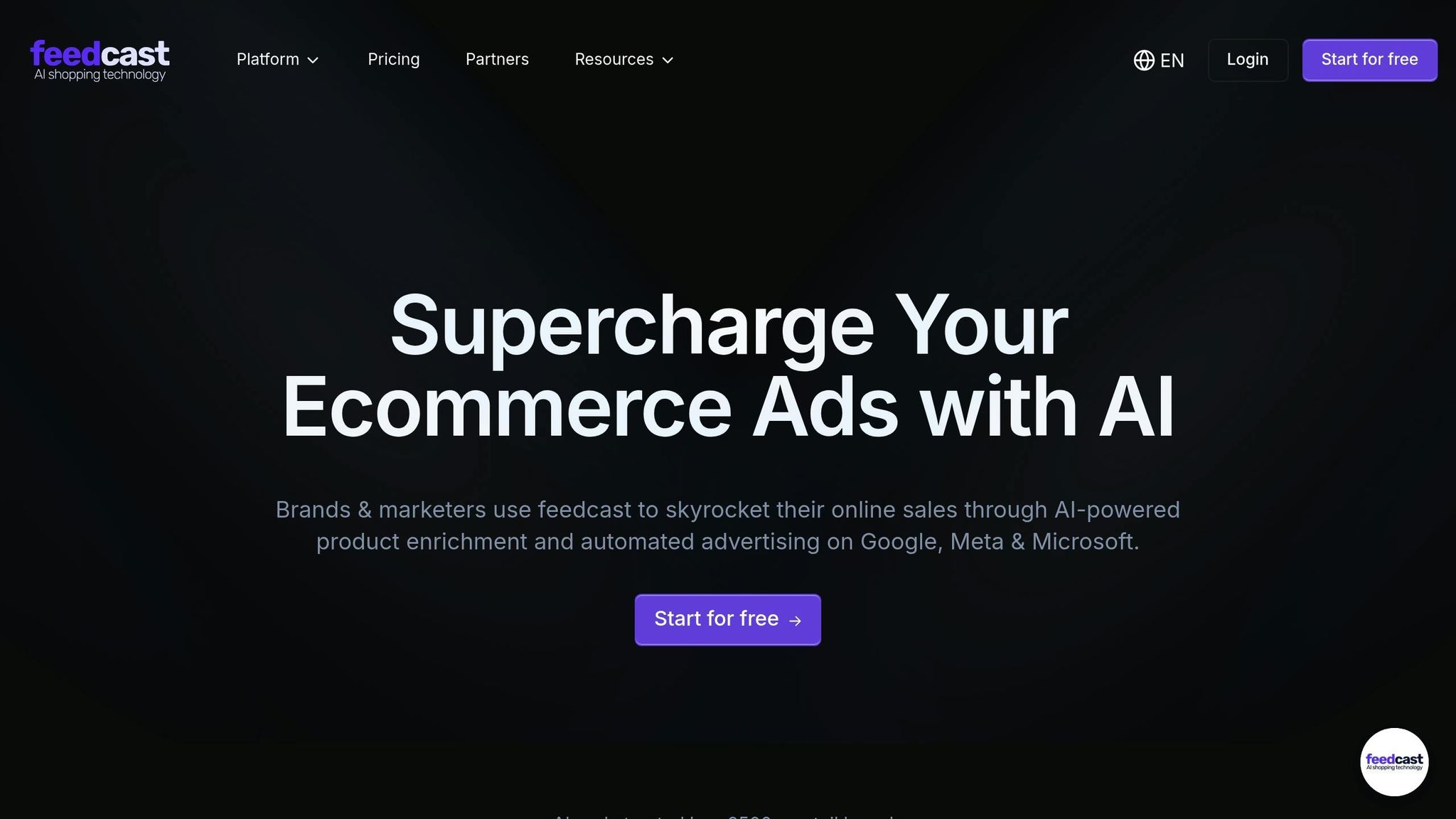
While Shopify’s native tools cover your store’s general security, managing advertising integrations often requires an additional layer of protection. Advertising platforms need access to sensitive data, such as product details and customer information, which can create vulnerabilities. Feedcast.ai simplifies and secures this process by centralizing your advertising management.
- Unified Dashboard: Monitor all your advertising activities from one place. This centralized view makes it easier to detect unusual activity or unauthorized changes to your campaigns.
- Product Feed Synchronization: Instead of granting multiple apps access to your product catalog, Feedcast.ai securely manages and distributes this data to advertising channels using secure API protocols.
- AI-Powered Data Processing: Feedcast.ai processes your product data in a secure environment, reducing the risk of exposure by avoiding unnecessary transfers between external services.
- Performance Analytics: Consolidate data from all connected advertising platforms into a single dashboard. This minimizes the number of apps with direct access to your store’s conversion and sales data.
- Google CSS Certification: As a certified Google CSS partner, Feedcast.ai adheres to strict security standards, ensuring safe integration with Google’s advertising tools.
Conclusion: Main Points for Securing Shopify Integrations
Securing your Shopify store involves more than just adding apps - it’s about finding the right balance between usability and protection. This requires a focus on five key areas that together create a strong security framework for your store.
Start with thorough app vetting. Before installing any app, take the time to research the developer, review privacy policies, and confirm what data the app will access. A little extra effort upfront can save you from major security issues later.
Next, focus on permission management. Only grant the access that’s absolutely necessary, and make it a habit to audit permissions regularly as your store evolves. Combine this with authentication security by implementing measures like two-factor authentication, OAuth protocols, and SSL/TLS encryption to build a solid technical foundation.
Regular maintenance is another cornerstone of security. Schedule quarterly reviews to check for vulnerabilities and remove apps you no longer use. This keeps your store streamlined and reduces potential risks.
Lastly, take advantage of Shopify’s built-in security features. Tools like fraud analysis and webhook verification offer strong protection without adding unnecessary complexity. For example, solutions like Feedcast.ai can help secure your advertising efforts by centralizing data management and cutting down on third-party risks.
The ultimate goal is to use third-party integrations wisely and safely. By following these practices - from carefully selecting apps to leveraging Shopify’s native tools - you can build a strong, reliable defense for your store and protect your most critical data.
FAQs
How can I tell if a third-party app is asking for more permissions than it needs on my Shopify store?
To evaluate whether a third-party app is asking for more permissions than it needs, head to Settings > Apps in your Shopify admin. Look closely at the app's permissions and privacy details. Match the permissions it requests with the app's stated purpose and features. Be wary of apps seeking access to sensitive data that doesn’t seem relevant to their main functions. Only grant permissions that are essential for the app to work as intended.
What should I do if a third-party app in my Shopify store is compromised?
If a third-party app in your Shopify store gets compromised, act fast. Start by revoking its access or disabling it to stop any potential damage. After that, reach out to Shopify Support to report the issue and get advice on how to secure your store moving forward.
To strengthen your store's defenses, update all your passwords, enable two-factor authentication, and double-check your security settings. Keep an eye out for any unusual activity in your store and make sure that all your apps and themes are up to date. For an extra layer of security, you might want to carry out a security audit to spot and fix any weaknesses.
How often should I review my Shopify store's third-party apps to ensure they remain secure?
It's wise to review your third-party apps regularly - aim for every 6 to 12 months. If you run a high-traffic or high-risk store, stepping up to quarterly reviews can help ensure these apps comply with security standards and don't put sensitive data at risk. For smaller stores, an annual check might do the trick. Either way, staying on top of this process is essential to safeguarding your business.
Geoffrey G.